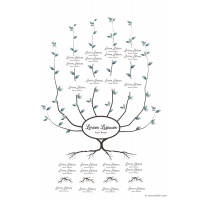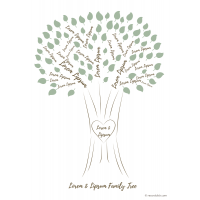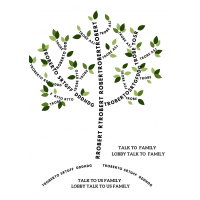How To Complete a Family Tree Template Word Document
If you have a knack for Microsoft Word and wish you knew how to use it to make a family tree, our samples, and step-by-step instructions will make your dream come true. We already have a few established Word family tree templates for you to download. But before you do, you need to understand how to edit, improve, or start your chart from scratch on Microsoft Word.
Key Takeaways
- The family tree word doc is a simple pedigree chart branching upwards with name tags hanging along the generations.
- We have Microsoft Word templates that you can customize, download, and print for your family tree.
- Alternatively, we’ll show you how to create your family tree from scratch on Microsoft word.
Download A Family Tree Template Word Document
The family tree word doc is a simple pedigree chart branching upwards with name tags hanging along the generations. If you need a larger size, custom names, decorative art, or any additional detail, you can edit available samples and download them instantly. Basic skills in Microsoft Word can come in handy in making artistic tweaks on a word family tree template.
How To Add Images on the Family Tree Template Word Doc
- Ensure you have the family members' images on your PC or smartphone.
- Click the image icon on each box in the Word family tree template and select the "From a File" option in the dialog box that appears.
- Find the individual picture and hit "Select."
- Click "Ok" to upload it to the family tree.
How To Change Color on the Family Tree Template Word Doc
- Right-click a box.
- Select "Fill" on the prompt.
- Various colors and new dimensions will appear for you to choose from.
How To Add Generations on the Family Tree Template Word Doc
- Right-click the box from where you want to add generation.
- Select "Add Shape."
- Click "Add Assistant" on the menu, and a new generation will appear.
How To Change Orientation on the Family Tree Template Word Doc
- Click "Layout" on the main menu.
- Select "Orientation"
- Change orientation from "portrait" to "landscape" on a drop-down menu that appears.
How To Change Size on the Family Tree Template Word Doc
- Click anywhere inside the family tree.
- Click any corner, drag inward or outward, and the software adjusts the tree size accordingly.
You can save and print your family tree on a chart, poster, or worksheet.
Benefits of A Family Tree Template Word
The essential purpose of a family tree is to help you master your lineage. So, whether you're studying your genealogy on a massive chart or a hand-drawn worksheet, the good thing is that you're exploring your identity. In that spirit, we've done the hard part for you and created beautiful family tree templates you can fill out with your kids and siblings. Choosing any of our templates comes with the following benefits.
1. Editable
Sure, you can change our family tree template's appearance, size, and layout. We know you may have a unique family setting, and our available examples may not reflect that. Thankfully, we have an edit option where you can redo your chosen template, too; for example, include a logo of your school or add a generation level. If you want to use the templates with kids at home, you can edit the title and indicate the kid's name.
2. Engaging
You must use engaging family trees if you want your kids to love the family tree game. This is the reason people prefer online samples, for they are ready-made and considerate of the child's best interest. All the pieces you'll find at Record Click are clearly labeled to help you know what to include where. One template, for example, has a beautifully drawn tree on the background and big fruits hanging on as spaces to include mom, dad, grandparents, etc.
3. Downloadable
You must have a hard copy of these family trees if you want to distribute them to all family members or students. After finding your favorite family tree and making the necessary edits, you can freely download it to your PC or smartphone for future use. Some students prefer completing the tree on Microsoft Word, but the physical chart makes it more natural and easier to share.
Steps To Make a Family Tree Template on Word
If you want to practice making your own family tree from scratch, we'll show you how to do it quickly and easily.
- Create a new Microsoft Word Document
- Click “Insert” at the top.
- Select "SmartArt."
- Select "Hierarchy" on the left tab.
- Click "Picture Organizational Chart."
- Hit "Ok," and the chart will appear on the blank document.
Check other chart formations and see if they suit your family tree structure better.
- Click on each box to add names and other relevant information.
- If you want to add an individual or a box to a level, you do so by clicking a box on the same level and selecting "Add Shape."
A common hurdle when entering names is the unmatching font.
- Correct this by selecting the written text, clicking the “Home” tab on the top menu, and reducing font as you would on a word doc.
Make A Word Family Tree
Word family tree templates are adored for their simplicity and preservation. Editing our ready-made family tree templates will save much of your time in family tree preparation.
Family Tree Template Word
-
$4.95
Related Products
Family Tree Printable
Select The Best Family Tree Printable TemplateAcquiring a printable template for your family tree is..
$4.95
Family Tree Blank
Family trees and charts are a great way to keep track of your family history. There are many differe..
$4.95
Family Tree Chart
6 Reasons to Use Family Tree ChartsFamily tree charts are a great way to learn about current family ..
$4.95
Simple Family Tree Diagram
Start Your Genealogy with A Simple Family Tree DiagramResearching and presenting the correct details..
$4.95
All Trees: Family Tree Templates